The options discussed on this page are found by selecting Menu --> Setup --> Communication --> Letter Paragraphs
Conditional Paragraphs
To create a Conditional Paragraph, click onto the Conditional Paragraphs tab, press New and the window below appears.
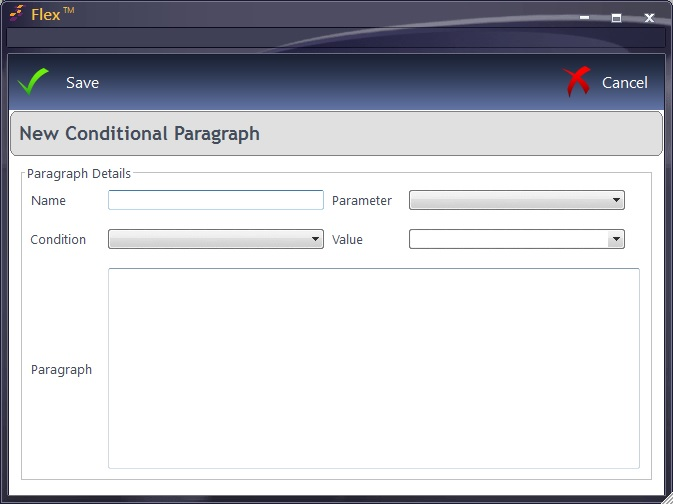
The paragraph can then be named and filled out, just like with the Standard Paragraphs. Extra boxes:
Condition: This is shown below. Depending on the Parameter chosen (Age, Gender, Branch or NHS Entitlement), the options will be some or all of the below:

Value: This drop-down will update accordingly for example Male / Female for Gender, free text entry for Age, pick from a list for NHS Entitlement or Branch.
These paragraphs can then be entered into Letter templates.
To enter them into a Letter, go to the Letter Template you wish to edit, the Insert tab and press the Paragraphs button shown below. Choose Conditional Paragraph and then select your chosen one. It will appear in the letter as a merged field, for example <COND_AGE>

