The options discussed on this page are found by selecting Menu --> Setup --> Stock
To use (Graduated) Formula Steps, select a Formula Group (set in Formulae) and enter the Cost Price and your desired Retail Price. This will automatically work out the Multiplier. For example, a Cost Price of £10 and a Retail Price of £50 will create a multiplier of 5.00.
If you want to enter the multiplier and work out the retail price this way round, simply change the multiplier figure. For example, updating the Multiplier to 8.50 will change the Retail Price to £85.
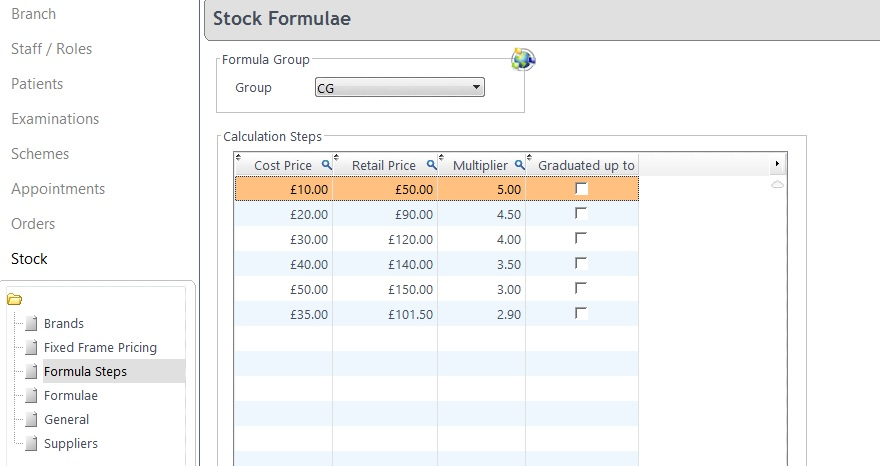
Use the Graduated up to tick box for prices to graduate up respectively. For example, a frame with a cost price of £19.99 may fall in to a different band and have a radically different retail price to a frame that cost £20.15. Having this box ticked puts a graduated price line through the formula. The image below demonstrates this.

