New Frames can be added within the Stock screen by clicking New > Frame
OR
In the Depense screen by clicking on Add Items > Frame > New Frame (At the top of the screen). Both will take you to the screen below:

- The Description and Model Fields are free text
- Supplier, Brand, Sales Group, Type and Gender are all drop-down menus.
(The entries within these boxes are customisable in the Setup)
- If the frame is either a sunglass or a sun clip, tick the approprate box.
- Enter the Cost Price and the Book Price (these will automatically be the same).
- If using Formula for working out the Retail Price (speak with Helpdesk and they will assist with setup for you) - or just enter the Retail Price manually.
- The Re-Order quantity can be set and whether this is a Shelf / Display Item.
- The barcode, branch (if necessary), size and colour can be set, along with any voucher entitlements.
- Press the button which says
 (Stock Keeping Unit). (The stock item will not be saved into your database without pressing Add SKU!)
(Stock Keeping Unit). (The stock item will not be saved into your database without pressing Add SKU!)
- It will then ask for a Delivery reference and branch selection.
- This item will then appear within the Frame Stock.
Stock items can be linked to an NHS Voucher that is automatically added to the Till when the stock item is sold. This is normally only used for Sight Tests, as practices take the voucher off the total amount at time of payment (i.e. on the Till)
If you require additional frames of similar description but, for example, a different colour or size. You can copy the one you have added and amend the relevant information.
- Right click the item you have added. The menu below :

- Select the top option, Create New From
- This will create a copy of the existing frame
- Make the appropriate changes. i.e. the colour
- Click Add Sku
- You will be asked for a delivery reference again (This can be left blank) and to select a branch. Click Confirm
- There will now be two frames with two different colour options for example.

The same right click option against the frame will give you options to update quantities, update barcode etc.

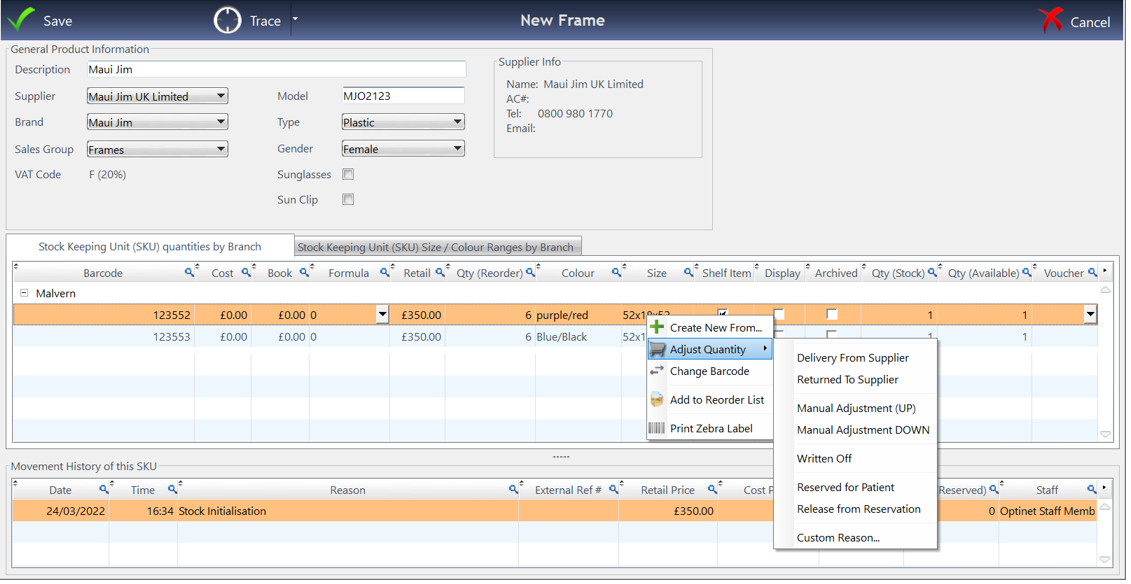
Adjusting Quanties option will allow you to amend - Delivery from supplier, Returned to supplier, Manual adjustment up and down, written off amounts, reserved for patient and released from reservation
