Cash up should be done as soon as the practice closes and there are not going to be any further transactions put onto the sytem.
- Click Cash Up button at the top of the till screen.

- Select Cash Up The Till from the drop down menu.

Opening Float -When doing a cash up for the first time you will be prompted to enter your opening float, or if a closing float of £0.00 was entered last time).
The first page of the cashing up screen will then open up as below; this is the first of two pages.
On this screen, enter the number of each denomination of coins and notes in the Till.
Under Other Payments, on the right of the window, the total transactions from card machine can be added, if still using cheques they can be entered here too. There will always be a row called Cash to account for the float but other payment options used will appear. As screenshot below:

- Enter any Additional Float which was added to the till during the day
- Enter any Petty Cash taken out during the day if you have not already done so. (See How Do I Enter Petty Cash).
After these details have been entered...
Click Next to go to the next page.
to go to the next page.
 to go to the next page.
to go to the next page. 
FLEX will reconcile everything that has been entered.
Discrepancies will show up in a RED band in the Difference column (As below).
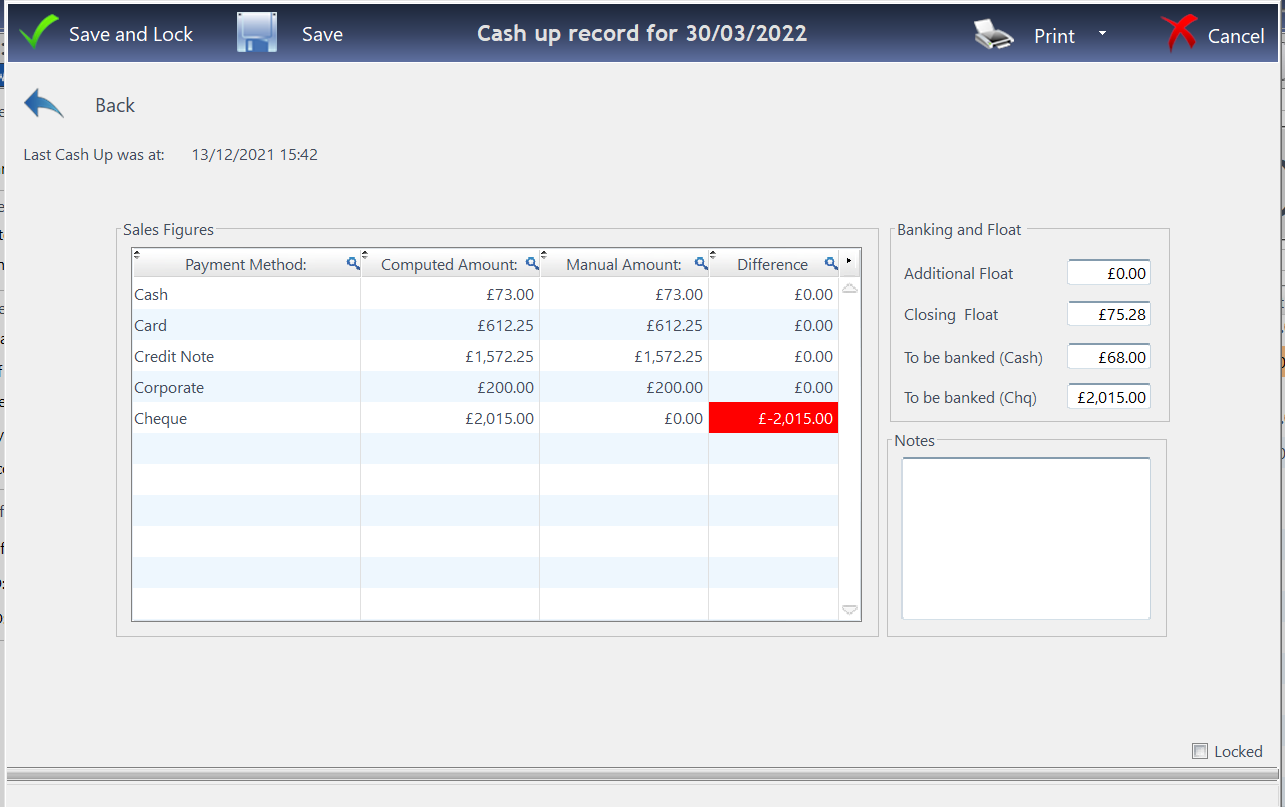
Amendments can be made in the Banking and Float - for example if you're not banking any cash today, change the To be banked (Cash) amount to zero and it will be automatically added to the closing float.
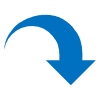

· The ‘Save’ button saves the record, it can be continued by reopening the cash up screen.
· The 'Save and Lock' button saves and locks the record.
· The ‘Cancel’ button removes the record.
If you do lock, you will not be able to amend any of the transactions up until that point. If your amounts are incorrect and you need support on this, please call us on 0800 310 2400, but do not lock the cashing up record.
A warning will come up telling you once locked, this cashing up record will no longer be editable. Are you sure you want to lock? Press Yes, Lock (or No, Cancel) and the cashing up is complete.

Optinet Support are UNABLE to rectify cashing up records once they have been locked!
You will be prompted as to whether you wish to print the Cashing-Up Summary.
NOTE - The Payments and/or Petty Cash reports can be printed from the Print button. They are also available in the Reporting section of Business Intelligence.
