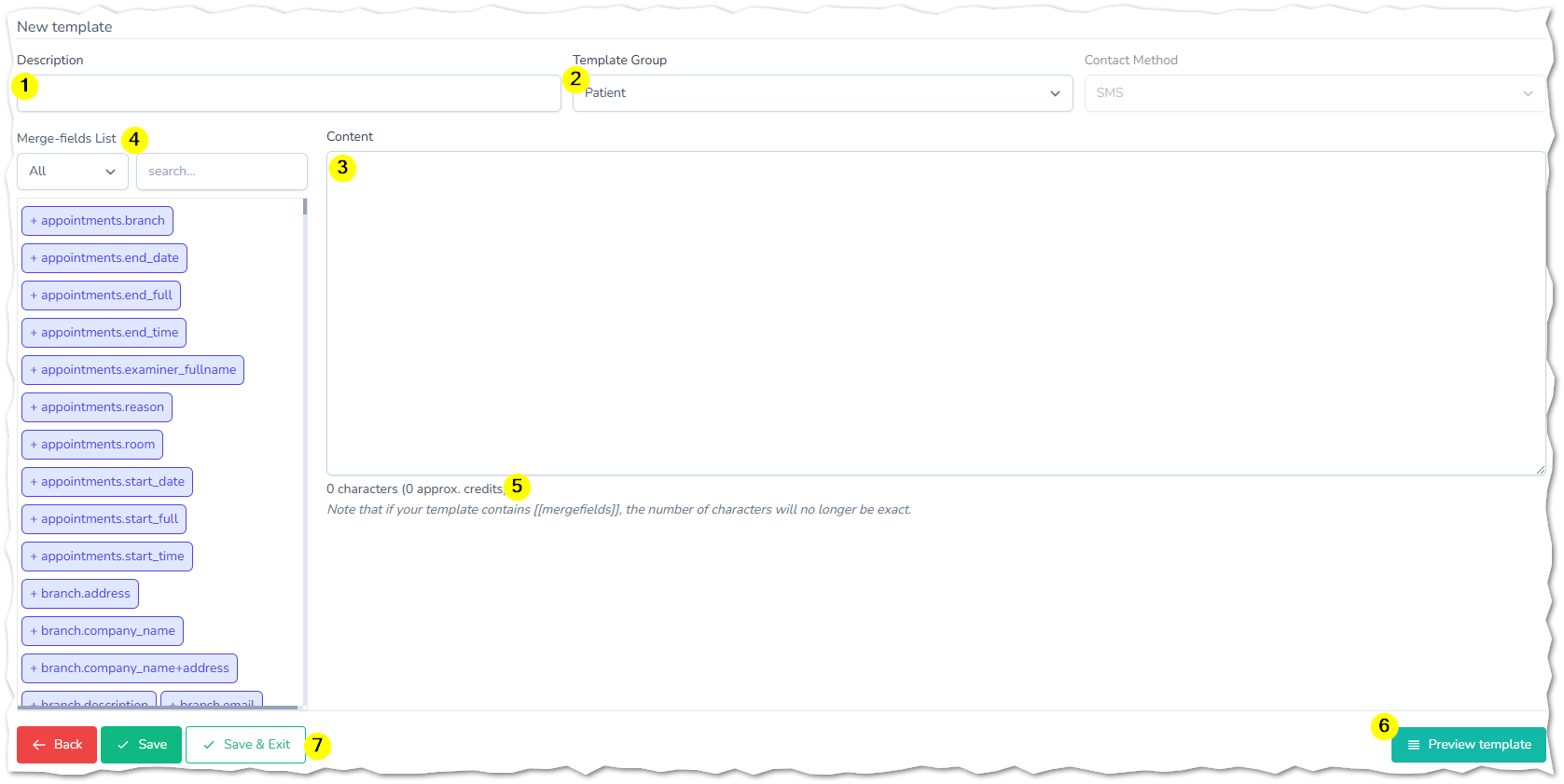To access Settings, select the option from the main menu - if you do not see the option you may not have been given permission to access the system settings.

- Click the 'Templates' tab to open the page
- Click the 'New Template' button (#1 in image above) followed by 'SMS' from the menu, the new template screen will be displayed
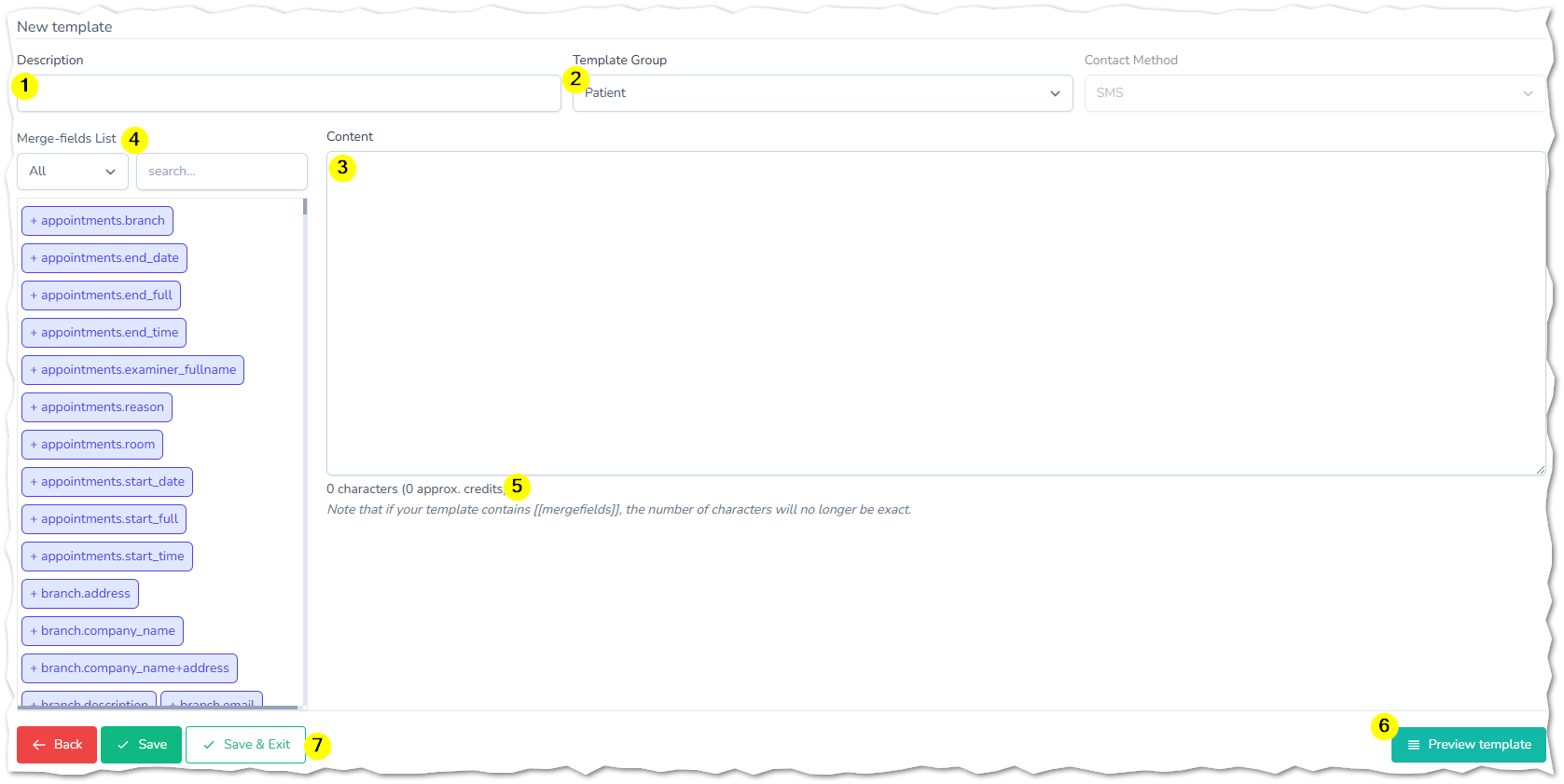
- Complete the new template page:
- Name your new template by adding a 'Description'
- From the 'Template Group' list, choose which group this template belongs to.
- Type your SMS message in the content box.
- Your message can be personalised with merge fields. Use the 'Search' box & 'Merge-field List' to help you locate the field you want i.e. [[patient.salutation]] will display the salutation from the patients record.
- As you type your message, the number of characters in your message and how many text message credits it will cost to send the message, are displayed below the content box.
- To view a live preview of your message template, click the 'Preview' button, you will be prompted to search for a patient so that the merge-fields can be updated. The preview will open in a new tab.


- You can 'Save' as you go along or 'Save & Exit' when you have finished