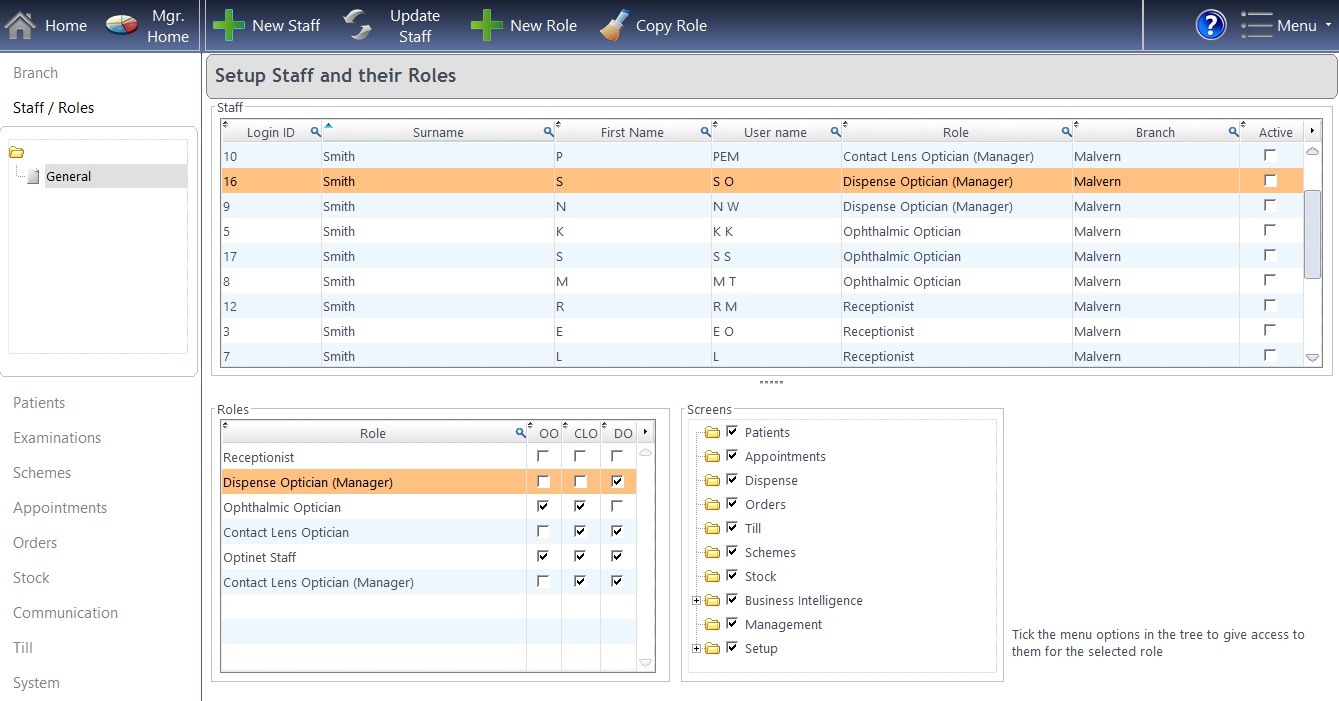The options discussed on this page are found by selecting Menu > Setup > Staff
A common task in the setup is to modify the access a staff member has, for example, "I need to set John to see the Stock Screen" or "Jane is marked as an Optom but shouldn't be". Please also see How Do I Add / Update a Staff Member?
All your staff members are shown on this screen. You will see their Login ID, Surname and First Name. You will also see a User name (normally initials - used where there is no space in some parts of FLEX for a full name to print).
You can also see each of the Roles which your staff fit into. Along with Branch access, you will also see if a staff member is marked as Active - don't worry if there are old staff members still in this list - they are just logged due to the structure of how FLEX works.
The Screens box, shown to the bottom right, shows which parts of the system staff have access to. Check or un-check boxes to turn these screens on and off. Note that the Business Intelligence and Setup can be expanded and further screens turned on and off.
Staff Roles are also shown here. Role names can also be updated here, for example changing Ophthalmic Optician to Optometrist. For more details on updating a role, please see How Do I Add / Update a Staff Role?