The options discussed on this page are found by selecting Menu --> Setup --> PC --> Printer Configuration
Different printers can be assigned for different functions within FLEX. If no printers are set in this window, everything will print to the default printer set in Windows. This is normally fine for "A4 Applications" such as printing GOS Forms, Letters and Referrals, but obviously not for receipts, labels and so on. The window where you change these printers is shown below.
It is worth bearing in mind that printers will need to be assigned on each computer that FLEX is installed on. Printers will need to be working (able to print a test page) in Windows, and they may also need to be networked between machines. Your hardware support can help you with this.
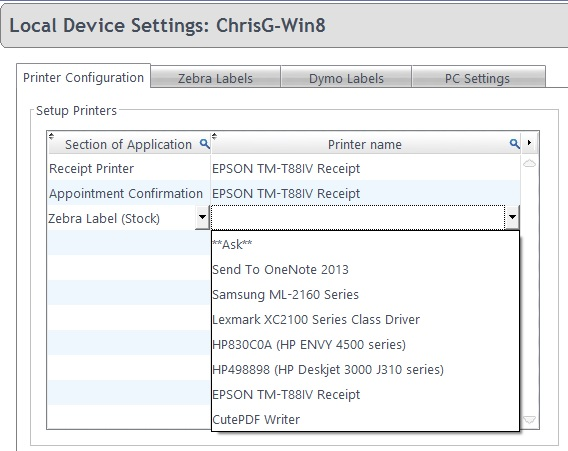
The Section of Application can be chosen and the Printer Name of Printers available will show up. You may only have Receipt, Zebra printers etc set up here.
Due to how Windows works, it will print to the last used printer over the default, so its always good practice to check the printer dialogue box before printing!
It can be useful to use the **Ask** facility - when Print is pressed in the relevant section of FLEX, the standard Windows Printer Dialog box will appear.
