The options discussed on this page are found by selecting Menu --> Setup --> Communication --> SMS Templates
There are two tabs within this section, very similar to the Email tab: here they are Template Groups and SMS Templates
Template Groups
These are simply different groups who have SMS templates. Double-click into an empty row to add a new template group name. This is explored more within the SMS Templates below.
SMS Templates
This is where template text messages to patients can be created, updated and deleted. The following buttons are in the top menu bar:

To Create or Update a Template
Press + New or Update.
A new or existing template will appear. The one shown directly below is new, the one below that is an update.

Add a Description for the template (for example "Text Message Reminder").
The text can be copied in from your existing letters (for example CTRL+C, CTRL+V from a Word document) or typed out manually. The character counter lets you know how long the message will be, the table just below the message shows the "Tariff" for how many messages the message will use. Note: If merged fields are used, the character count will not be exact, so to save using extra credits, we recommend using no more than 90% of the message available.
Select a Time Frame and like with the Email templates, assign a Group.
The screenshot below shows an existing template.
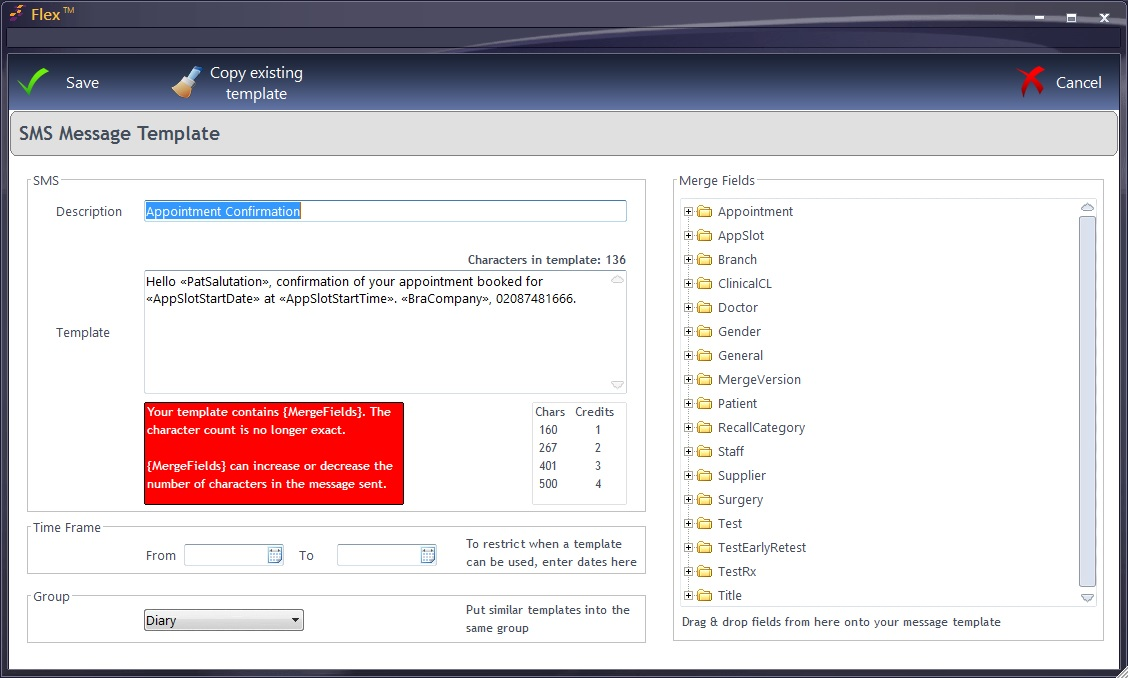
The <WordsInBrackets> show "Merged" Fields. These can be added by selecting a folder on the right-hand side, expanding the list and double-clicking the field to bring in.
Merged fields do not have to be used, but it gives the option to bring a personal touch to an otherwise generic correspondence.
If the above was being sent to patient John Smith, <PatSalutation> would appear as John or Mr Smith (depending on what is set in his record), <BraCompany> would be FLEX Opticians.
To Delete a Template
Select the template from the list and press Delete. It will ask you if you are sure. You then have the option to Delete it or Keep it.
