The options discussed on this page are found by selecting Menu --> Setup --> Examinations --> Contact Lens
Welcome to the Contact Lens Setup section. This page talks you through General Preferences, Contact Lens Data and updating Lenses. For updating your Contact Lens Clinical Records, please visit this page
For Contact Lens recall setup, please visit this page
The most common task here is to add a new Contact Lens Catalogue, to do this, navigate to Menu - Setup - Examinations - Contact Lenses.
Step 1 - Pick your supplier from the drop-down list. If it is not there, please add a Supplier in Menu - Setup - Orders. See also: How Do I add Brands and Suppliers?
Secondly, Step 2 - Choose Supplier Catalogue. This is shown below. Select the supplier and press Save.
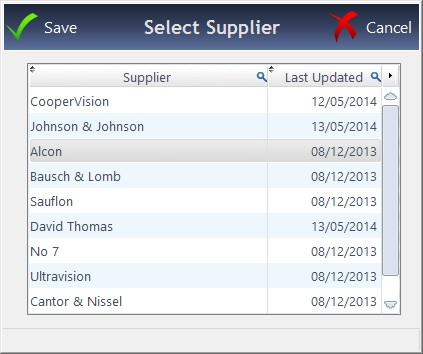
General
This is where captions (names) for Contact Lens Prices can be set - FLEX allows you to list two prices for the lenses, and this is where you can amend our defaults.

Contact Lens Data
This is where Push Up Test Descriptions (e.g. Very Easy, Easy, Difficult), Tear Quality Descriptions (e.g. Good, Average, Bad) and Replacement Schedules (e.g. Monthly, Quarterly, Annually) can be entered. You should not need to change these as they are set by default. However, new descriptions can be added if you wish, by clicking in the row below the last entry and typing in your new description.


Test Types
This is where Test Types can be set up. When a new contact lens record is created, Clinical users can choose from multiple test types. A new test type can be added by clicking in the row below the last entry in the test types box.
Auto-billing items can be added to each test type using the 'Add Billing Items' button. This will automatically add items from stock on to each new contact lens record of the relevant type.
Specific staff can be authorised to perform certain tests. Staff members can be added using the 'Authorise Staff' button.

Tab Config
You can configure what tabs appear for each test type here. For more information, please visit this page

