Press the New button on the Corporate screen. Note the Update button brings up the same window (albeit with details to amend, not start afresh).
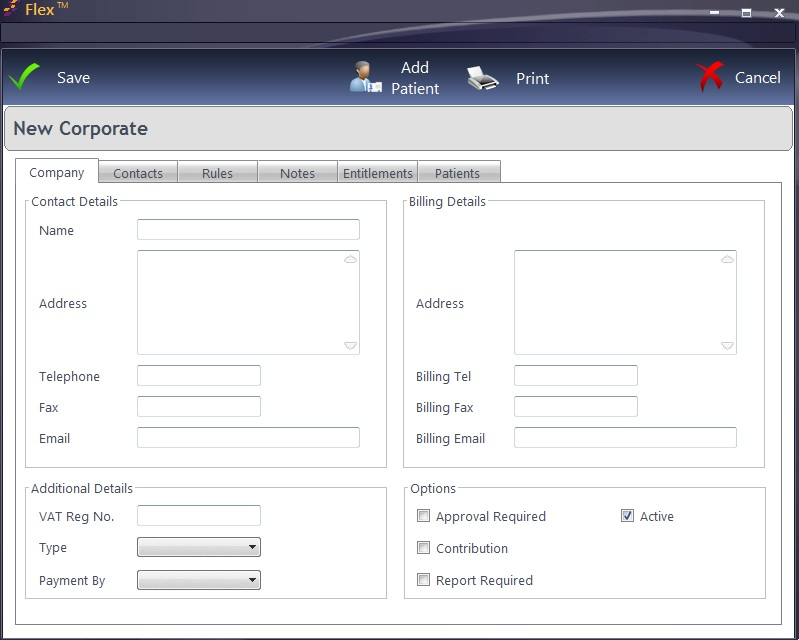
Add all the relevant Contact Details, Billing Details and Additional Details. Check the relevant boxes for which Options apply.
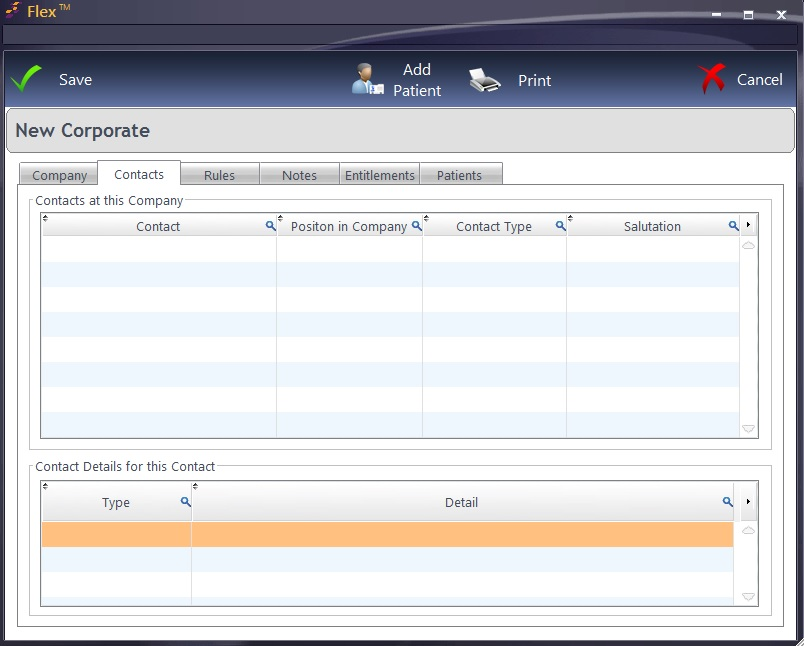
In the second screen, Contacts at the Company and Contact Details for the Contact are added. Click into a new row to add details.
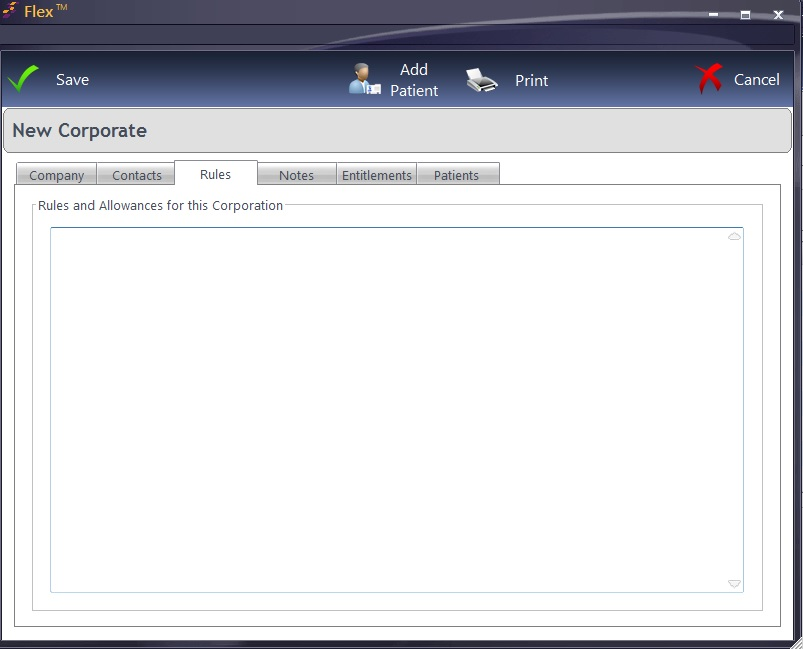
Rules and Allowances can be entered as free text.
Notes can also be entered as free text.
Entitlements can be entered, with the final column being a drop down of the relevant Sales Group for an item.
The final screen shows patients currently assigned to the Corporate.
