Contacting a Patient by Email
To contact a patient by email, click on Message and Email. The boxes shown below will only load if your SMS and Email accounts have been loaded in the Communication Setup tab.

This will bring up a box where you can type out an email / use a template and set the sending options.
To use a template, select which one to use (shown with an orange bar) and press Use Selected.
If you do not wish to send the message straight away, the time and date can be entered in the Delivery Schedule.
The subject can be set, and an attachment can also be added (for example a document of offers) by using the Paperclip button.
First screenshot show the template option and second free text.

Contacting a Patient by Text Message (SMS)
To contact a patient by Text Message, click on Message and Text Message.
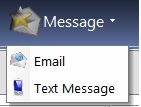
This will bring up a box where you can type out a message / use a template and set the sending options.
To use a template, select which one to use (shown with an orange bar) and it will appear in the bottom box.
If you do not wish to send the message straight away, the time and date can be entered in the Delivery Schedule.
A character count will appear at the bottom of the window, and this shows how many credits you will use. Up to 140 characters will use 1 credit, 267 = 2 credits, 401 = 3 and 500 characters = 4.
This is an example of the length of message that will fit into a text message, which is up to 140 characters. This message is 140 inc spaces
When you are happy with the message, click Send.

Texts can be sent without using template should it be required. Click on "Start Blank" radio button.

When Text Message is complete, click "Send SMS" icon.
Information about creating and editing Templates can be found here
