To Apply A Discount...
- Double click the item you wish to discount on the till receipt.
- Enter your staff pin number when prompted. (Ability to discount items is controlled by Staff Roles)
- Select the Discount option from the pop up menu.
The discounts screen should now be displayed; this is shown below.  Discounts can be applied in 2 ways.
Discounts can be applied in 2 ways.
Line Discount - Discounts a single item (Line) on the till receipt. OR
Total Discount - Discounts every item on the receipt. (Note : Total Discounts are % Only).
1. Line Discount.
Click on the item you wish to discount, it will be highlighted orange when selected.
Click Line Discount at the bottom-right of the screen.
Click the discount you wish to apply, this is shown below.
 Discounts can be applied in 2 ways.
Discounts can be applied in 2 ways.Line Discount - Discounts a single item (Line) on the till receipt. OR
Total Discount - Discounts every item on the receipt. (Note : Total Discounts are % Only).
1. Line Discount.
Click on the item you wish to discount, it will be highlighted orange when selected.
Click Line Discount at the bottom-right of the screen.
Click the discount you wish to apply, this is shown below.
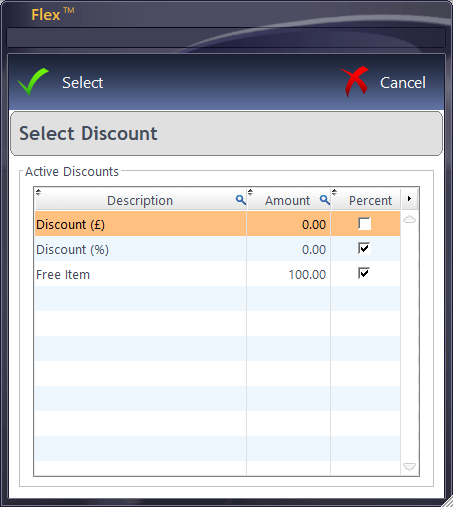
Click Select. The discount and the new selling price will then be displayed against each item in the discounts window (as shown below.) Once all line discounts have been applied, click Confirm to add these discounts to the receipt.
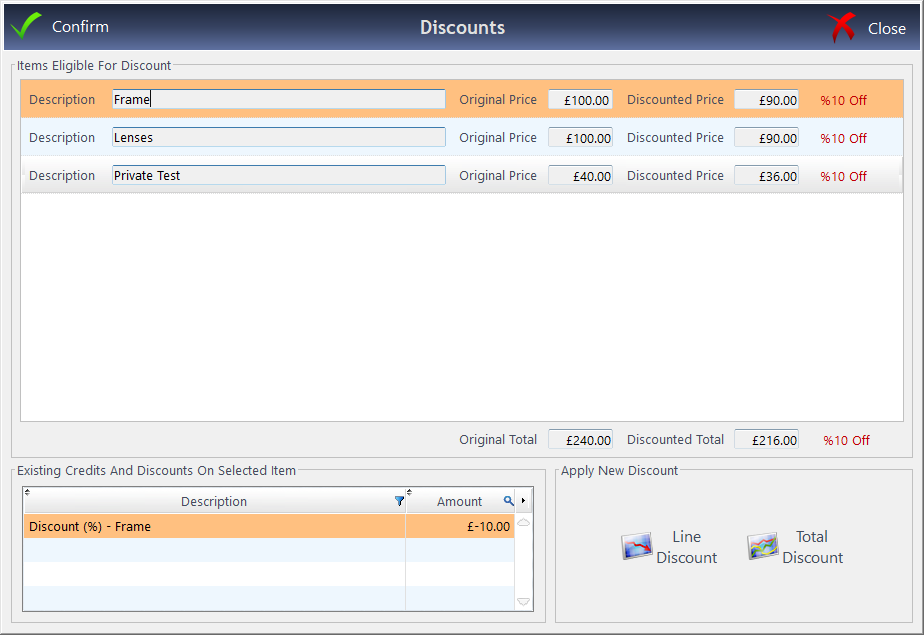
2. Total Discount.
Click Total Discount at the bottom-right of the screen.
Click the discount you wish to apply, this is shown above, as per Line Discount.
Click Select. The total discount and the new selling prices will then be displayed against each item in the discounts window, this is shown above, as per Line Discount.
Click Confirm to add these discounts to the receipt
Multiple Discounts can be applied to the same item; subsequent percentage discounts are calculated on the remaining item balance
“Freehand” discounts (where you manually enter the amount or %) can be restricted by Staff role.
